Maryland's Largest School District
 MONTGOMERY COUNTY PUBLIC SCHOOLS
MONTGOMERY COUNTY PUBLIC SCHOOLS
 MONTGOMERY COUNTY PUBLIC SCHOOLS
MONTGOMERY COUNTY PUBLIC SCHOOLS
MCPS now provides Google Apps for Education accounts to all teachers and students. The table below will help you identify apps, extensions and add-ons that provide assistive features comparable to those in our commonly used assistive and accessibly software tools.
| AT Tools on MCPS Windows Computers |
Will it work with Chrome-books? |
Chromebook Options |
|---|---|---|
Kurzweil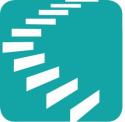 |
No | Students needing text to speech or other features for non-secure documents can use Read&Write for Google on the Chromebooks. See Text to Speech in the Chrome Browser using Read&Write for Google
Note: County-wide formatives and exams continue to be provided in Kurzweil format. Students with a text reader accommodation will continue to use laptops or computers to take those tests.
|
Natural Reader |
No | Read&Write for Google provides excellent text to speech within the Chrome browser. See Read&Write for Google Resources for more information, quick guides, and videos.
|
Clicker6 |
No | Clicker Apps for Chromebooks have recently been released by Crick Software. Licenses for Clicker Apps for Chromebooks are not centrally purchased in MCPS. |
| Dragon Naturally Speaking | No | For students that need voice recognition software, the best option is the Voice Typing feature within Google Docs.
|
WordQ 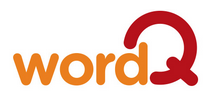 |
No | There are no free word prediction apps for Chromebook. The following paid apps and extensions provide word prediction.
Other word prediction apps for Chrome include:
|
| Inspiration/ Kidspiration/ |
No | Many webbing tools exist in the Chrome app store, each with different features.
MindMup 2.0 is an easy to use webbing tool with seamless integration with Google Drive.
|
Type to Learn |
No | Many resources are available on the web and as Chrome Apps. See Comparison of Chrome Keyboarding Apps. |
Bookshare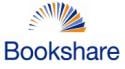 |
Yes | Eligible students can read books with built-in text to speech directly in the Chrome browser using the Bookshare Web Reader extension.
|